This guide will show you how to create a a sub directory using cPanel's File Manager.
- Login to your cPanel account. When you first set up an account with us, you would have received an email with the details on how you can gain access to your control panel. If you have lost those details, feel free to raise a support ticket or call in.
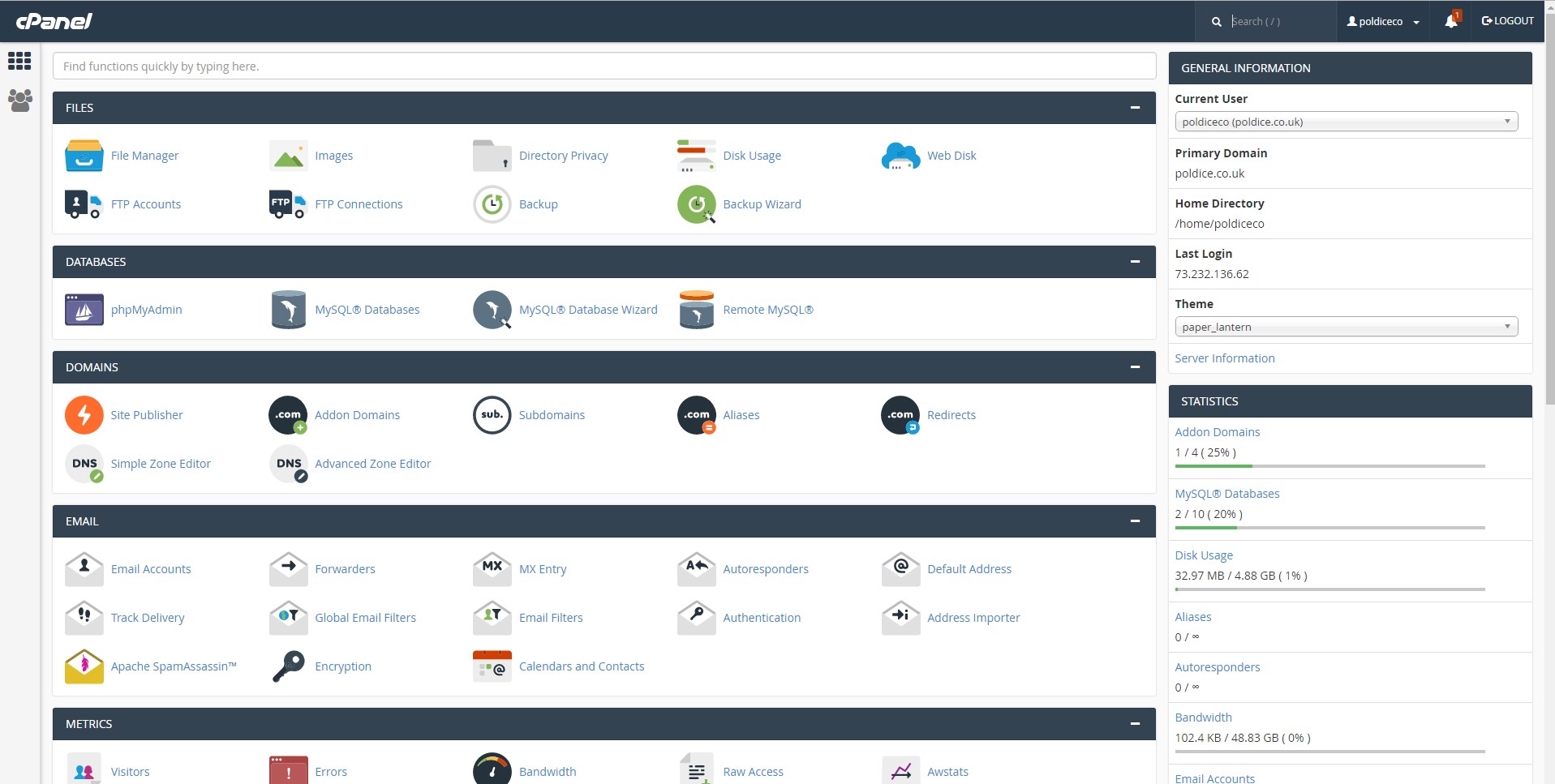
2. Go to cPanel > File Manager.
3. Navigate to where you want to place the sub directory, in this example we will create the sub directory in the public_html folder
4. Finally click the Folder button in the top left corner and give the folder a name, then click Create New Folder to create the folder.
And that's it, you've successfully created a sub directory.
Having trouble? Feel free to get in touch either via email at support@cloudabove.com or over the phone on +44 (01872) 672 050, and we'll be happy to help.