Has your WordPress website prompted you to update your PHP version? Showing a message like this:
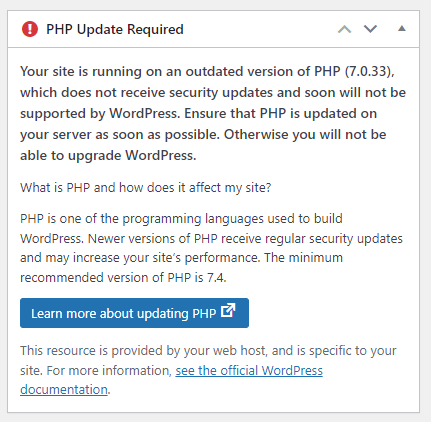
Then we are here to help!
As software like WordPress and PHP progresses, newer versions are released which helps to improve performance and security. As Plugins are upgraded sometimes they require a newer PHP version to work properly, this guide will shows you how to easily upgrade your PHP version on our cPanel hosting.
- Login to your cPanel account. When you first set up an account with us, you would have received an email with the details on how you can gain access to your control panel. If you have lost those details, feel free to raise a support ticket or call in.
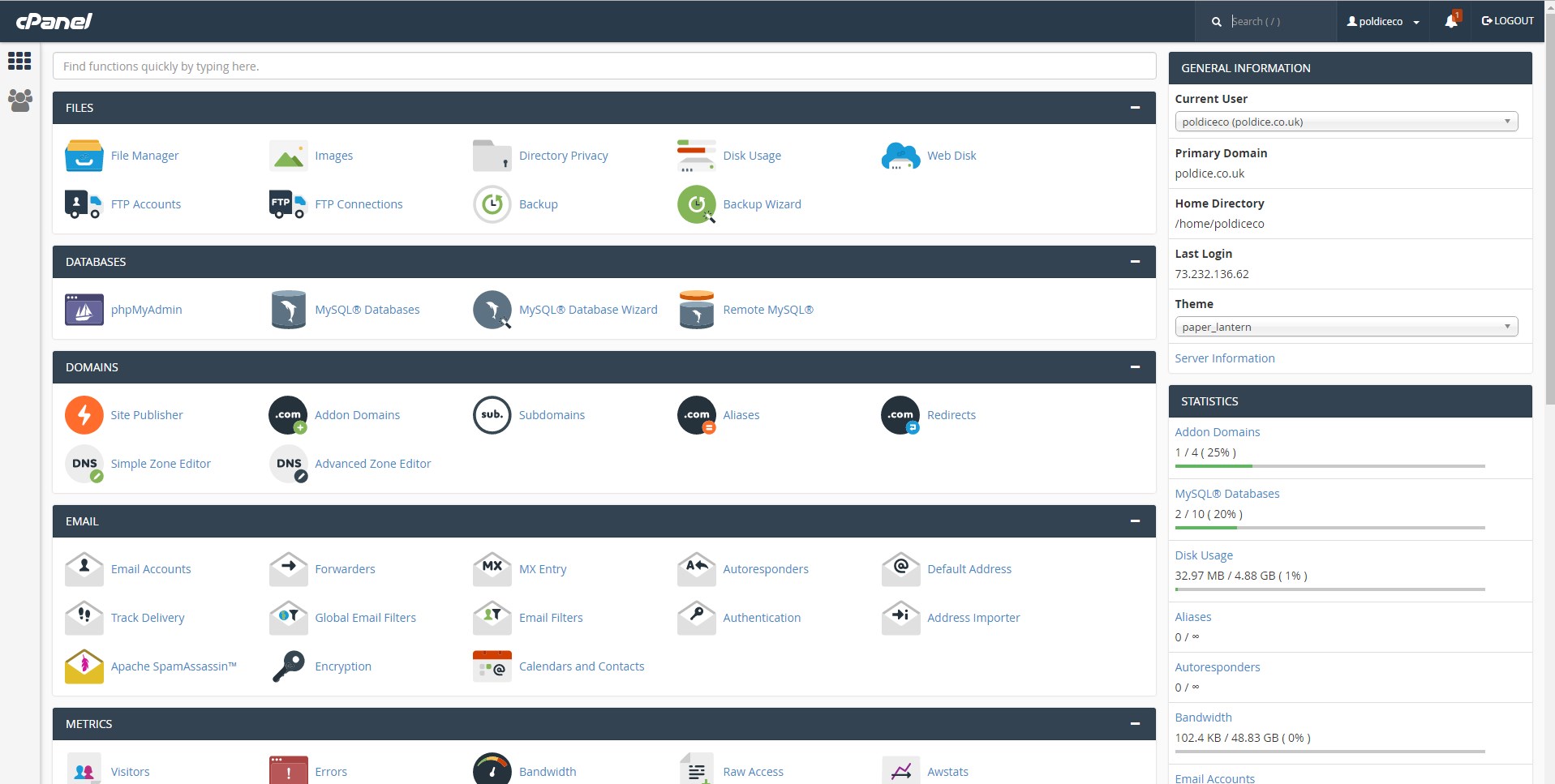
2. Using the Find field or searching for it manually, navigate to “Select PHP Version” and click on that.
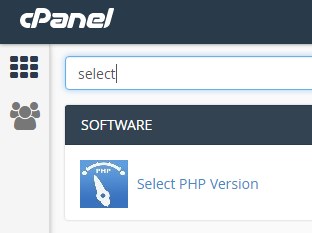
3. At this stage you should see your "Current PHP Version" listed, please note down that PHP version as you may need to know this later.
WordPress Plugins and Themes often only work with specific versions of PHP, so it is possible when you change to a new PHP version that it could introduce compatibility problems, we always recommend to thoroughly test your website after any PHP version change. If something does break after changing PHP version then it can easily be fixed by switching the PHP version back to what it was using previously and then seeking further assistance.
When you are ready use the drop-down menu which will show all the available PHP versions, select the version you require and click “Set as current” then Save.
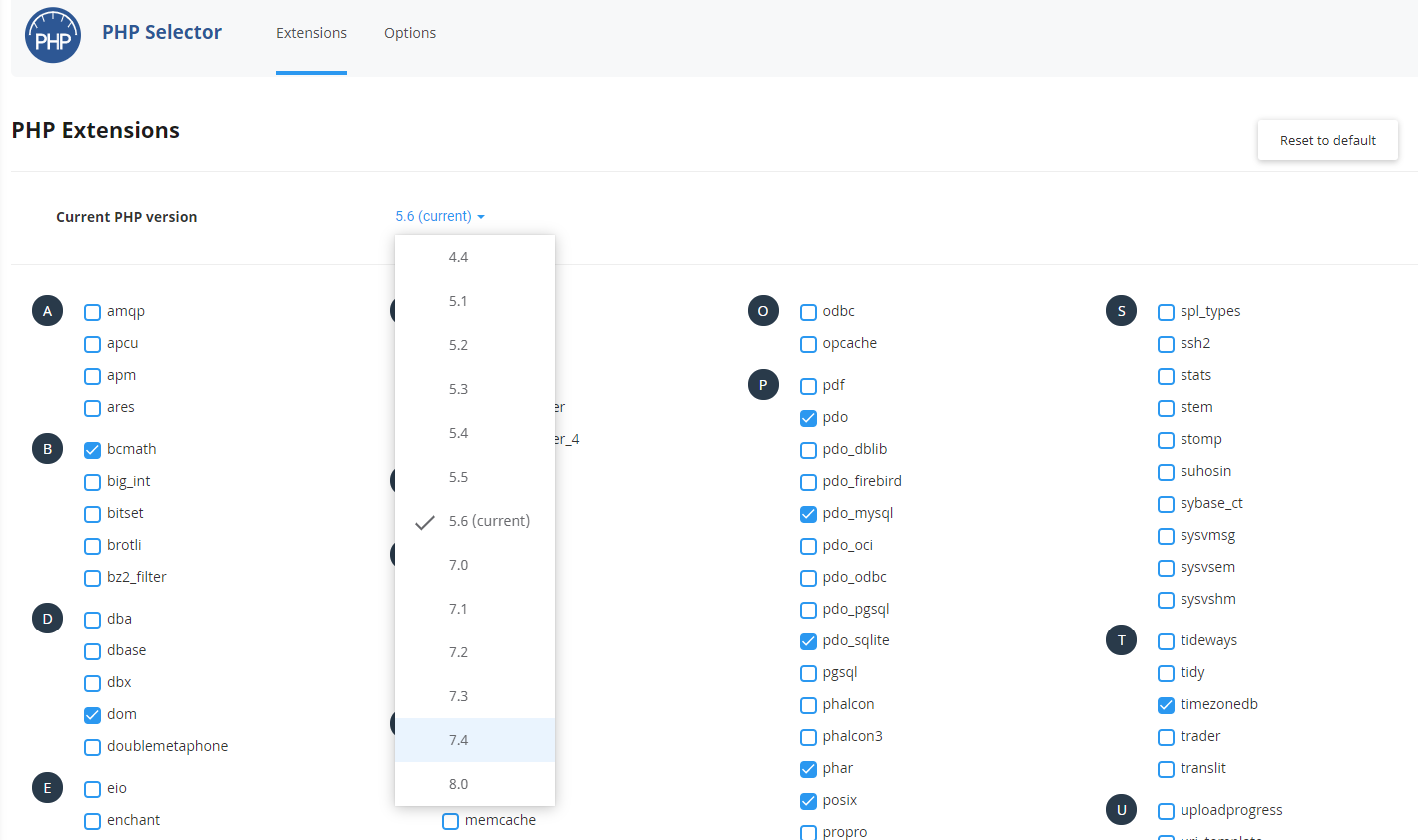
4. After changing the PHP version, allow two minutes to pass and then test the frontend and backend dashboard of your website thoroughly.
If your website does experience issues after switching PHP versions: those issues may be fixed by updating WordPress Plugins and Themes if updates are available, so check your WordPress Dashboard for updates. If that does not fix your issue and switching back to your original PHP version is not an option then please reach out to our support team for further assistance and we will be happy to help.