This guide will take you though adding your email account to the 'Gmail' app for Android mobile devices:
1. Search your phone for the Gmail app
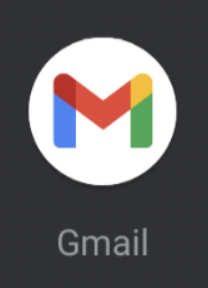
2. When you have opened Gmail, click the burger menu (three lines) at the top left next to 'Search Emails' to bring up the settings menu
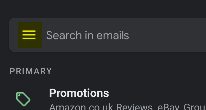
3. Select 'Settings' > 'Add Account'
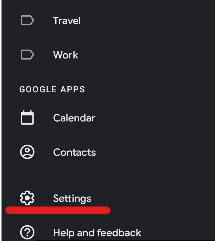
4. Enter your own email address and click Next
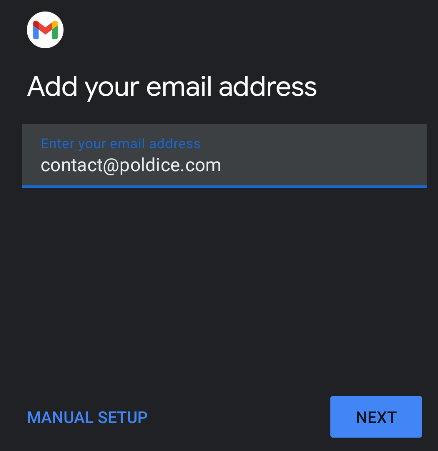
5. After entering in your email address and pressing Next, you will be asked if you'd like a POP3 or IMAP account
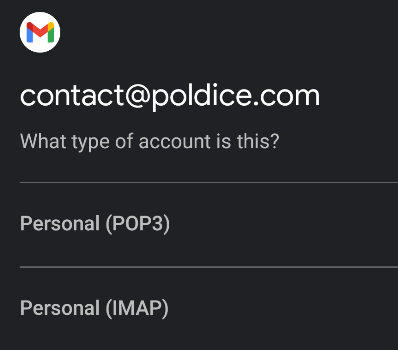
POP3: Downloads the email off the server and stores it locally on your device (typically not recommended)
IMAP: Syncs with the mailbox on the server leaving emails on the server (recommended)
Here I would suggest selecting IMAP
6. Enter your Incoming mail server settings
Incoming Server Settings
Username: Full email address
Password: Mailbox password
Server: mail.yourdomain.com
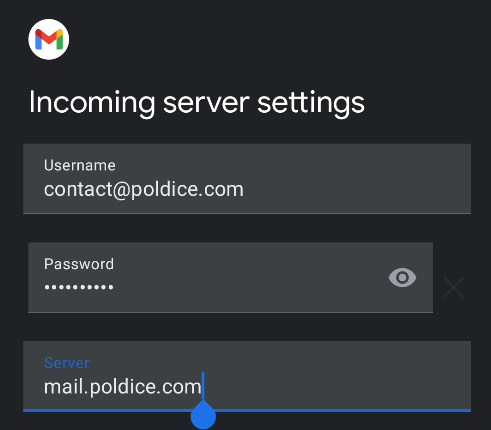
7. Enter your Outgoing mail server settings:
Outgoing Server Settings
Username: Full email address
Password: Mailbox password
Server: mail.yourdomain.com
Require sign-in: Yes
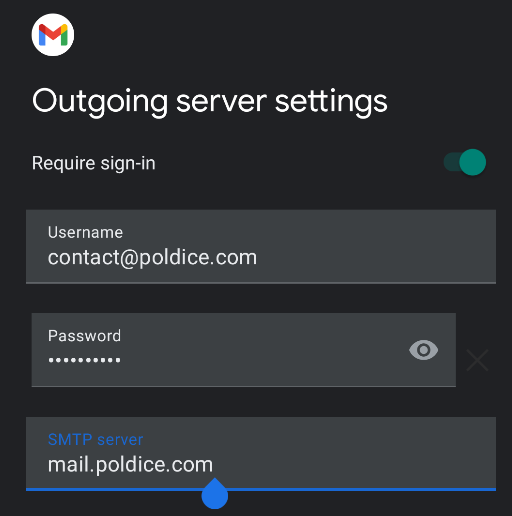
After entering your Outgoing server settings, click next and your account will then be added to your Gmail app.
You will now be able to send and receive emails straight from your Gmail app.