This guide will take you though adding a mail account for Windows 10 Mail.
1. Click the start menu (Windows icon) in the bottom left and start typing "Mail"
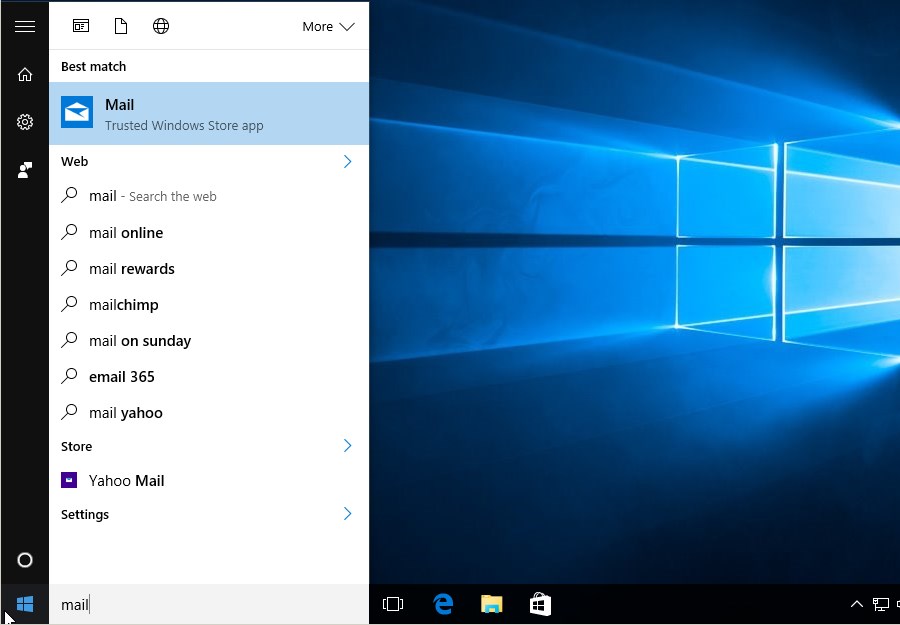
2. Once Windows Mail is open, click "Add Account"
3. Select "Other account, POP, IMAP"
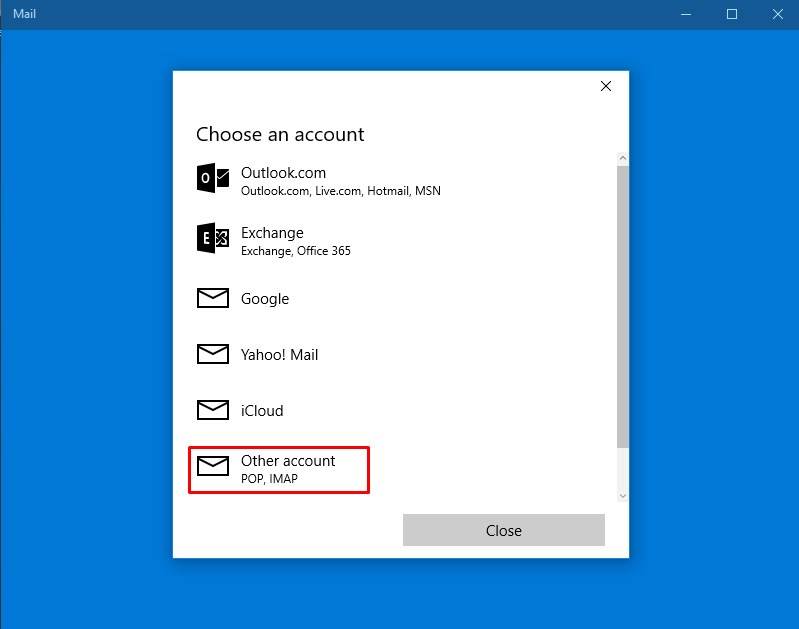
4. Now add your full email address and password for the email account
5. Click "Sign In"
6. Enter your desired name for the email account
7. You may be prompted with an SSL warning like so, please click Continue:
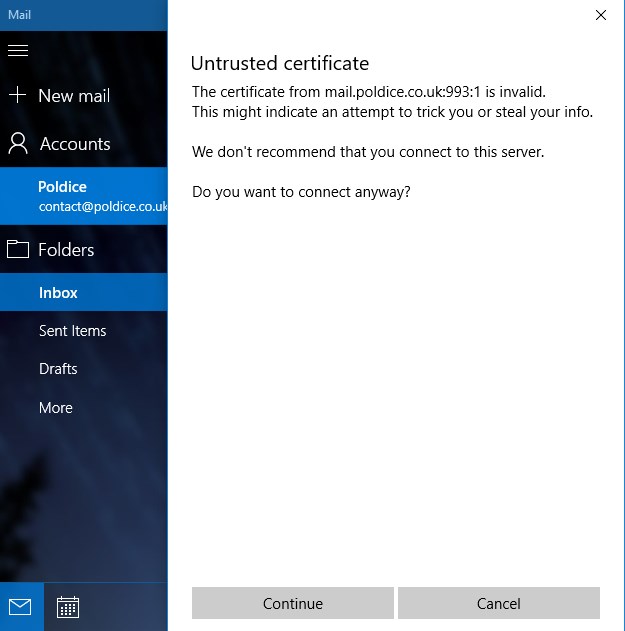
Your email should now be configured correctly, if you run into any issues please email support@cloudabove.com.