Have Google (GMail) addresses started to reject or bounce your emails recently?
This is because in recent months Google have changed the way in which they handle / filter emails at their end, they have set in place stricter requirements for your emails to be accepted by their servers.
One important thing that they are checking for on your domain name is something called a DNS 'SPF' Record, a SPF record declares to the world which Email servers are allowed to send out email on behalf of your domain. If you do not have that setup then Google are now choosing to flat-out reject your messages.
If you use our Nameservers / DNS at cloudabove then this would have been setup for you automatically and it wouldn't be an issue.
However, quite often it is the case that sometimes other Nameservers / DNS Servers are used at external third-party companies, so for example if you use DNS from other providers like GoDaddy, CloudFlare, 123-REG etc. then it is likely that your SPF Record is not setup correctly there which is causing this problem.
There are two things that you need to achieve to fix this problem:
- Find out which external company is providing the DNS / Nameservers for your domain. If you enter in the domain name on this tool it will show you what Nameserver Records / DNS it is using that may give you a clue where the DNS records are held if you are unsure.
- You need to find the new SPF Record that you have to put in place at the other DNS provider. To find the SPF Record, open up your cPanel control panel with us to cloudabove and go to "Email Deliverability" as shown here:
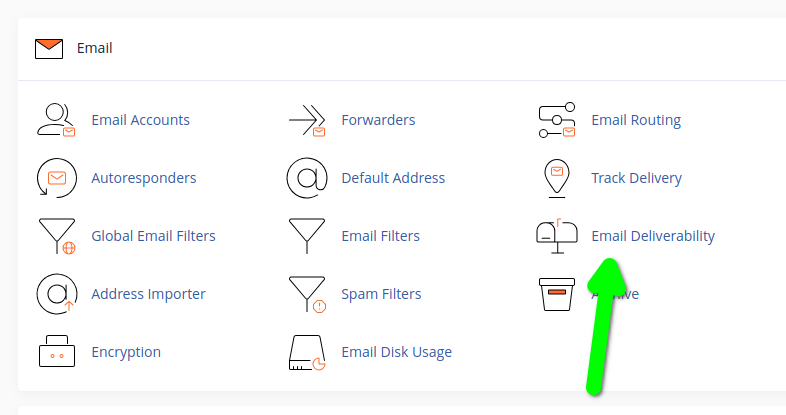
Inside of there you will likely see that it says "Problems Exist" with your SPF Record, you should see your domain listed in there, click on the 'Manage' button to the right of that:

Scroll down on that page until you see a setion titled SPF focusing on the box that says Value to the left of it, you want to copy the contents of that box which can be done with the little Copy link in the lower right corner. That will copy that record to your clipboard.
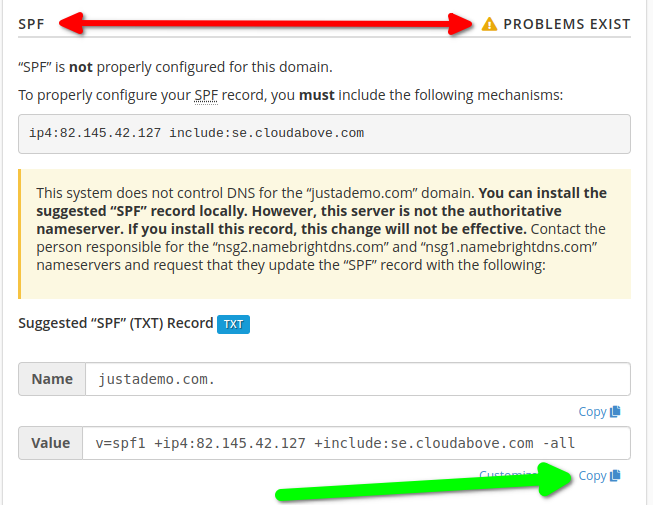
Next you will need to visit the third-party DNS provider who is providing the Nameservers and DNS for your domain name and put that new SPF Record in place as a new 'TXT' Record. Lets imagine for a second you're using CloudFlare's Nameservers / DNS, so you would need to update DNS records at CloudFlare, we have demonstrated below what that process would look like to add a new DNS 'TXT' record at CloudFlare, so you would start by logging into Cloudflare select your website, then go to 'DNS' and click on the blue "Add Record" button.
You would then take the information that you gathered from our cPanel and use that information to fill out the new form, in this case you would set the following fields:
- Type to be: TXT
- Name to be: @
- Content to be: Whatever value that you copied from our cPanel - so hopefully you will have this on your clipboard and you can paste it in here. Your value will differ to the one shown in the example below, so please do not copy the content from the screenshot.
Then press "Save".
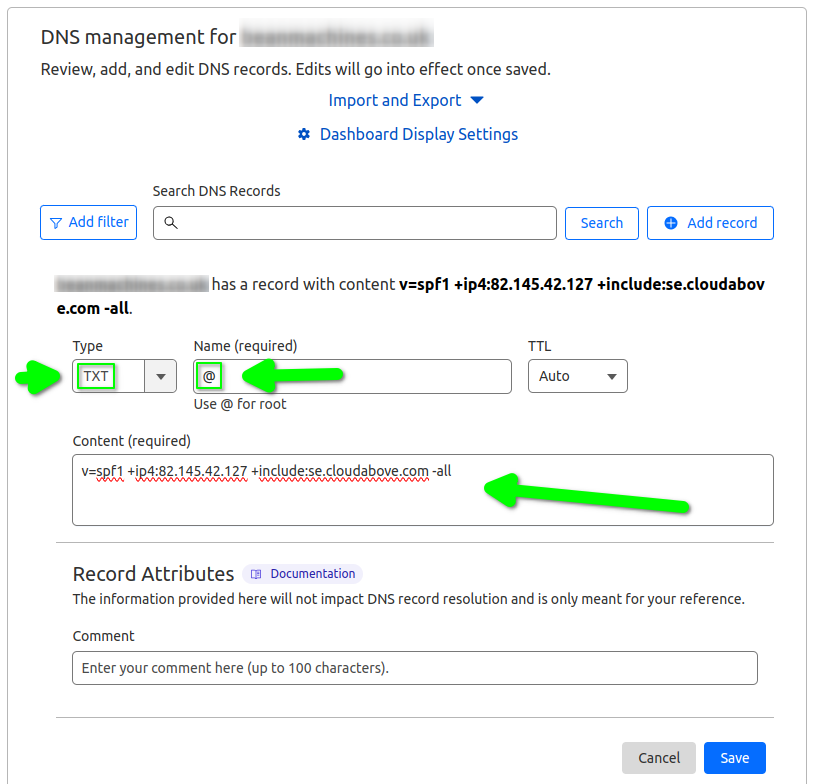
Please note that after doing that it may take an hour or two for those changes to propagate, so the benefits may not be felt immediately but hopefully within the proceeding few hours Google (GMail) will start to accept emails from your domain name.