Configuring an email account on an Android mobile device
1) Let’s get started shall we? To configure your email account on an Android mobile please select the Email app in the main menu.
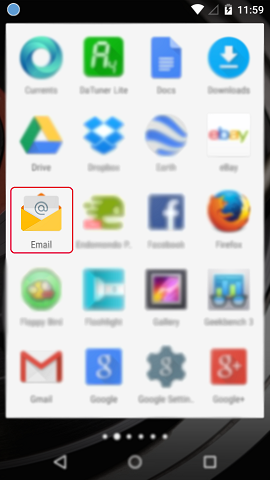
2) If you already have an email account configured you will need to press on the Options button, then choose Settings and select “Add Account”, if this is the first time adding an email account, you don’t need to worry about this as it will automatically prompt you to add a new account.
3) Please enter your full email address, i.e. email@intermail.me.uk
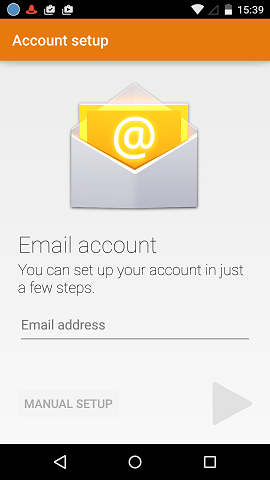
4) Please select either POP3 or IMAP, our recommendation would be to choose IMAP. After selecting what method you would like to use, you may be asked for a password, please use the password for the email address you are configuring.
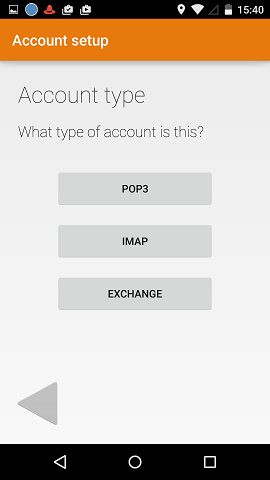
5) The next screen will be to configure your Incoming server settings.
Server: This will always be mail.yourdomainname.com
Port: 993, this is a secure IMAP port
Security Type: SSL/TLS (accept all certificates)
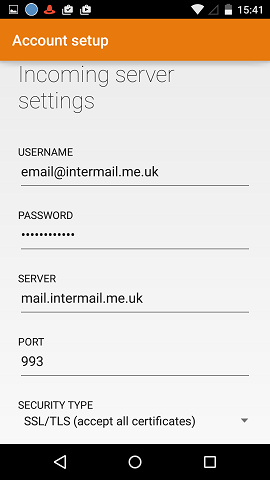
6) Outgoing Server settings:
SMTP Server: mail.yourdomainname.com
Port: 465
Security Type: SSL/TLS (accept all certificates), if there is an option to tick “Require sign-in”, please select it
Username: Your email address
Password: The password associated with that email account

7) If the details were entered in correctly, you will then be connected to the server where your mail is hosted. The next screen will be the account options, you can choose to configure this how you wish.
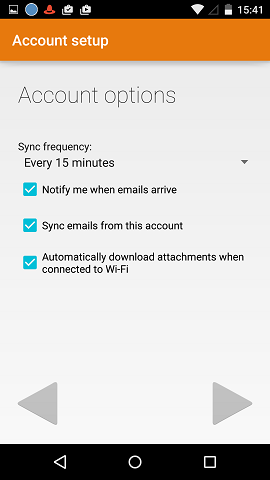
And that’s it! Your Android mobile device has now been configured to send and receive emails.